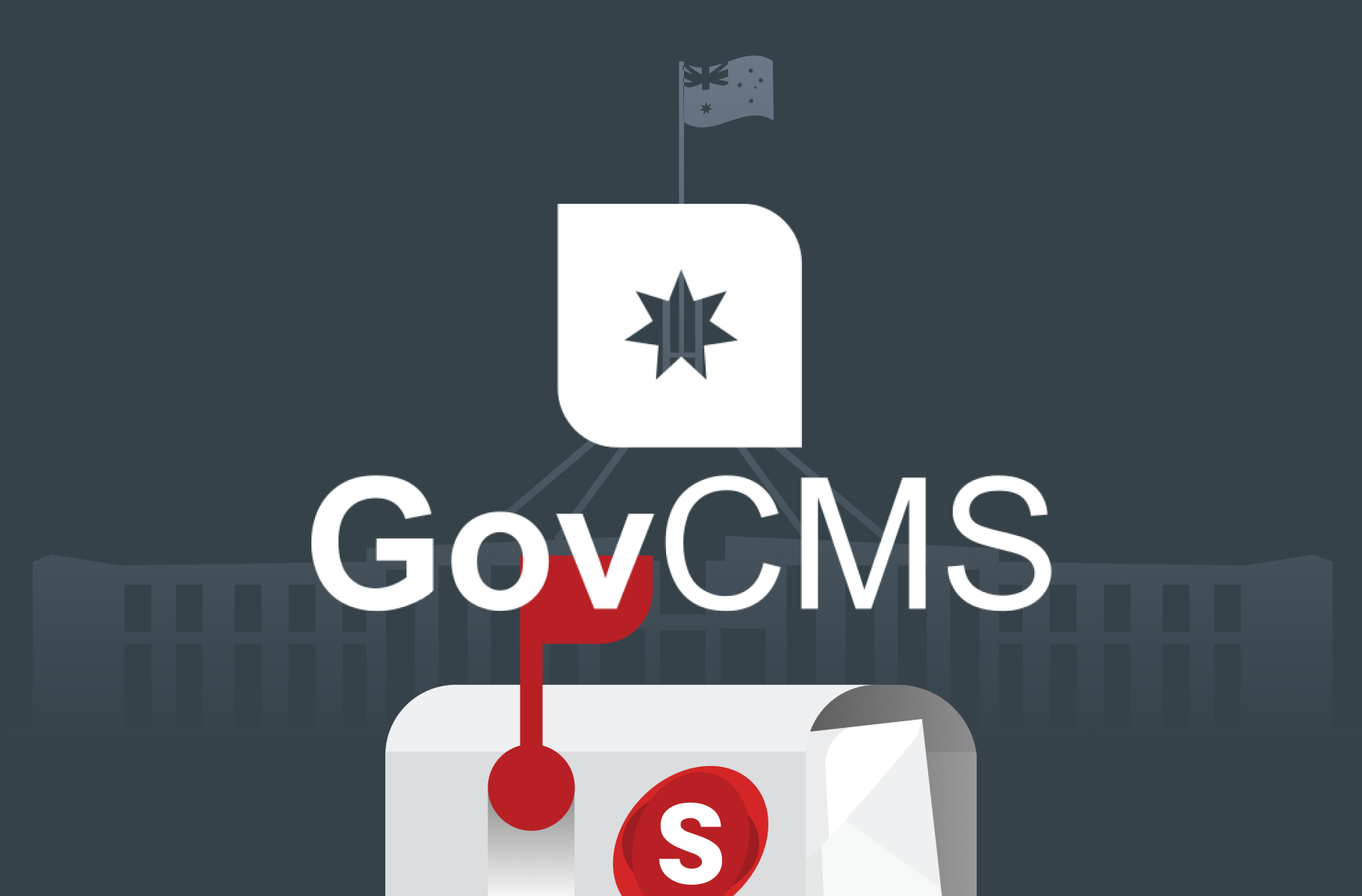Don’t forget to subscribe to our YouTube to stay up-to-date. You can also leave a comment on individual videos. Please note, we review all comments before they’re posted. You can find out more at /moderation-policy.
How to log in to GovCMS
In this video, you’ll learn how to log into a GovCMS website. Go to /user/login to access the login page and enter in your username and password, then click on Log in.
Video sections
00:08 - Intro
00:22 - How to log in
Resource links
How to login to (GovCMS Content Administration Manual)
Series info: GovCMS Content Admin Training Series
Transcript
Welcome to the GovCMS Content Administration Training Series. Hi, I'm Ivan from Salsa Digital and in this video, you'll learn how to log in to a GovCMS site.
To log into most GovCMS sites, all you need to do is, first, go to the website, then go to /user and put in your username and password and click on Log in. Let me now demonstrate.
First, I'll go to the log in page by going to /user. I'll enter in my GovCMS username and password and click on Log in.
I just want to take a moment to mention that, by now you should be using two-factor authentication to log in to GovCMS. This is one of the most effective controls you have to prevent unauthorised access to accounts on your website. It's available for all Drupal 7 and 8 websites.
A video on how to log in using two-factor authentication will be available soon. In the meantime, instructions on how to enable two-factor authentication are available through the Service Desk. So with that let’s continue.
I know I’ve logged in because I’ve been redirected to the profile page, which has my username right here, and If I have access to the admin toolbar I'll see it up the top here. While you're logged into the site you'll always see the admin toolbar, which is a good indication that you're logged in.
So I can go to any of these pages and I'll still see the admin toolbar.