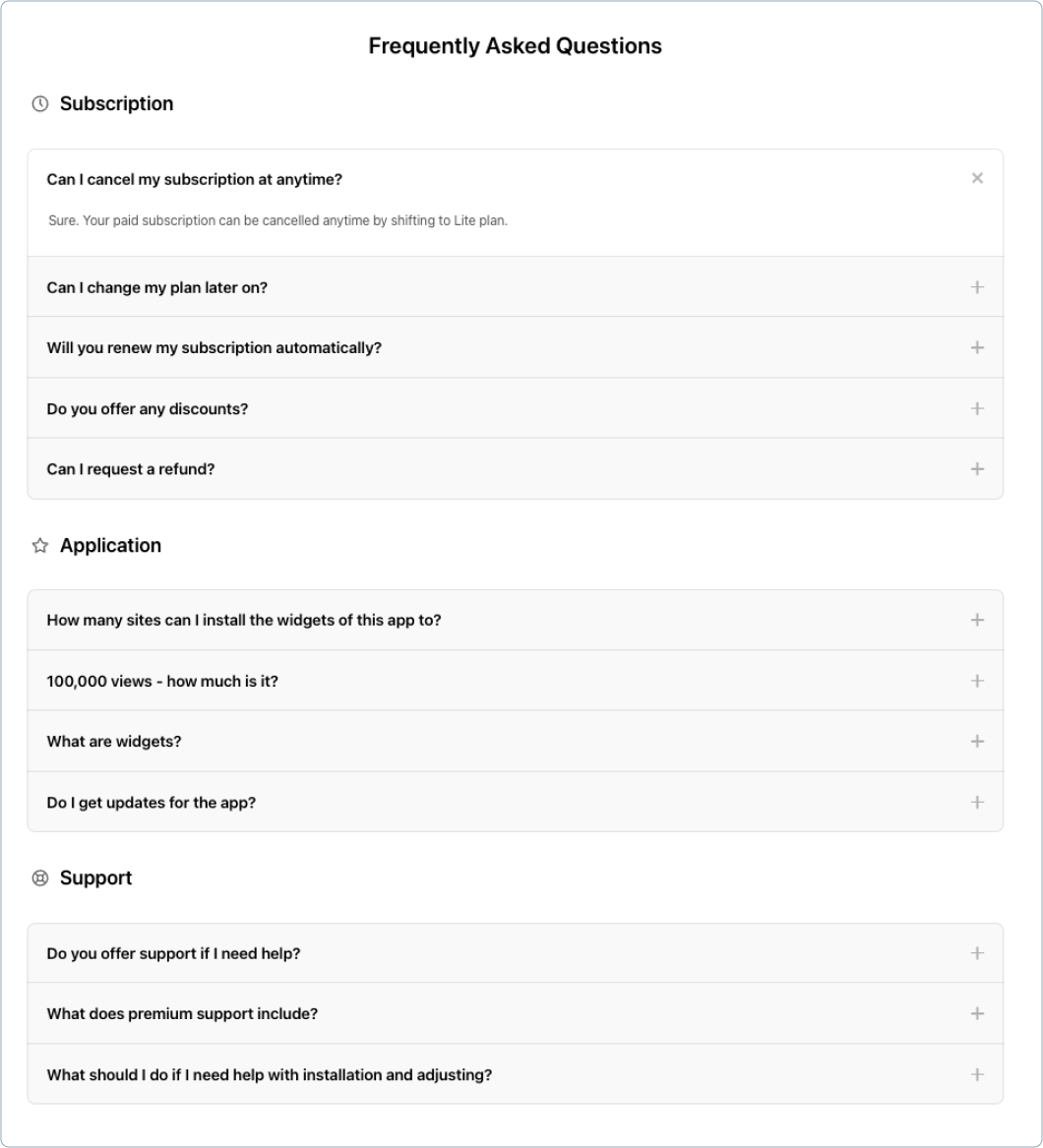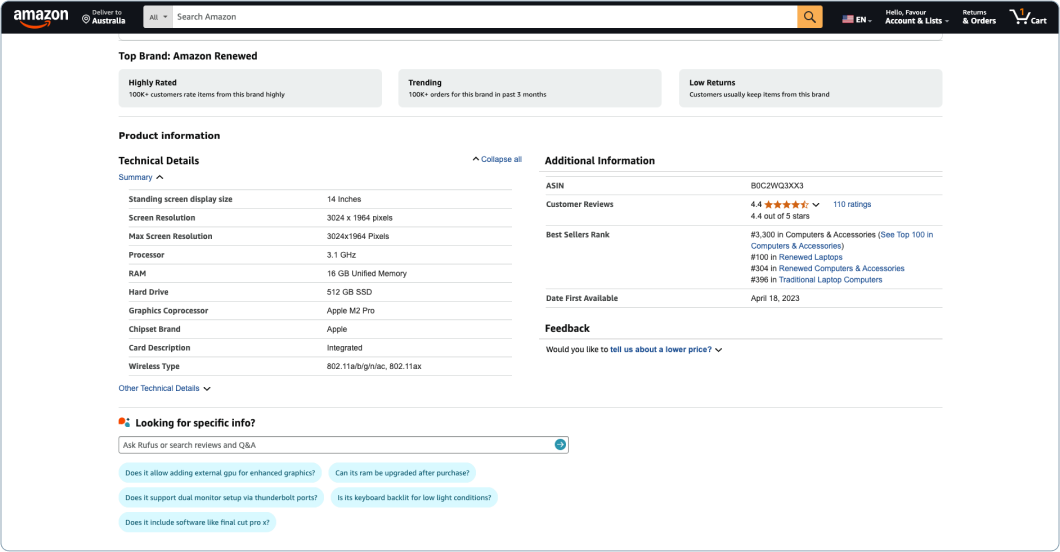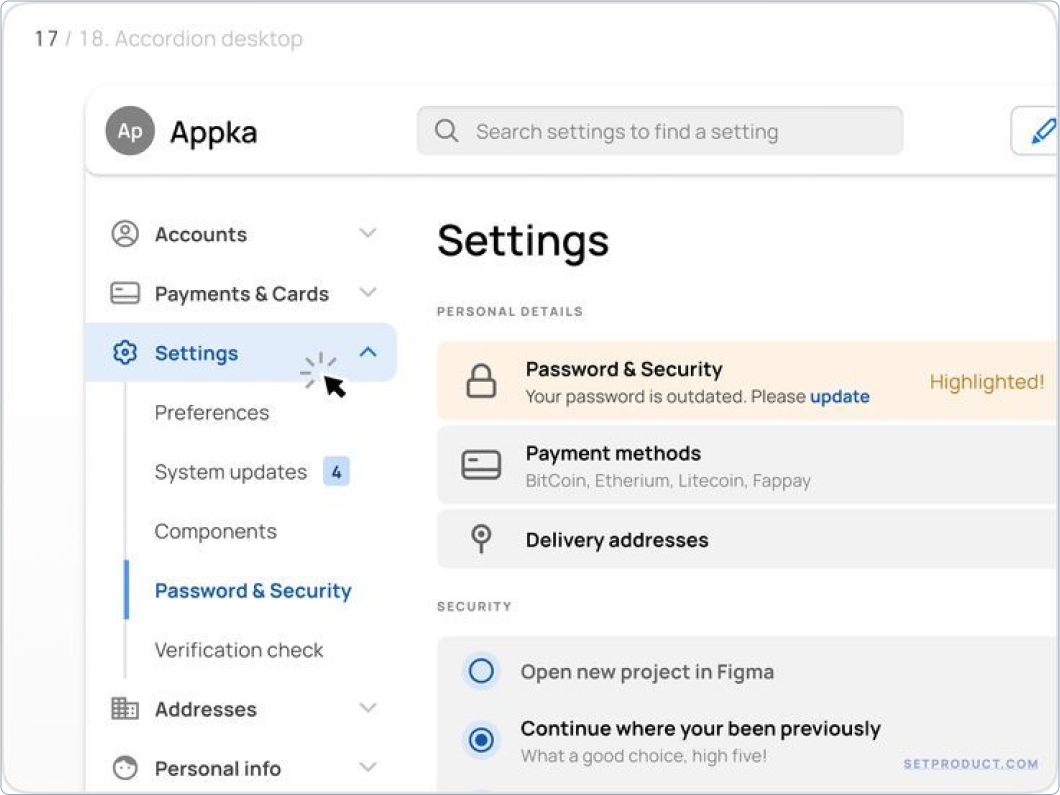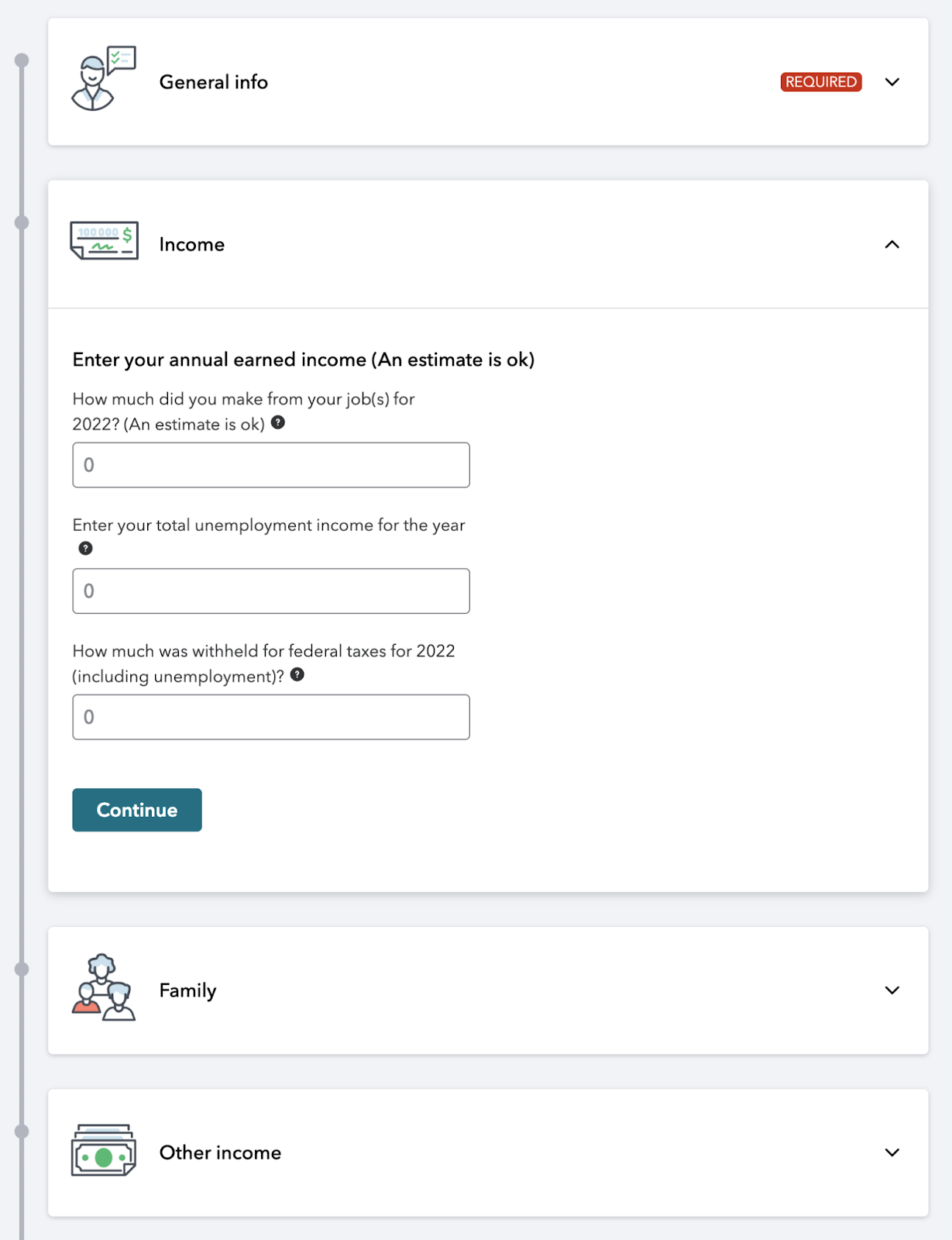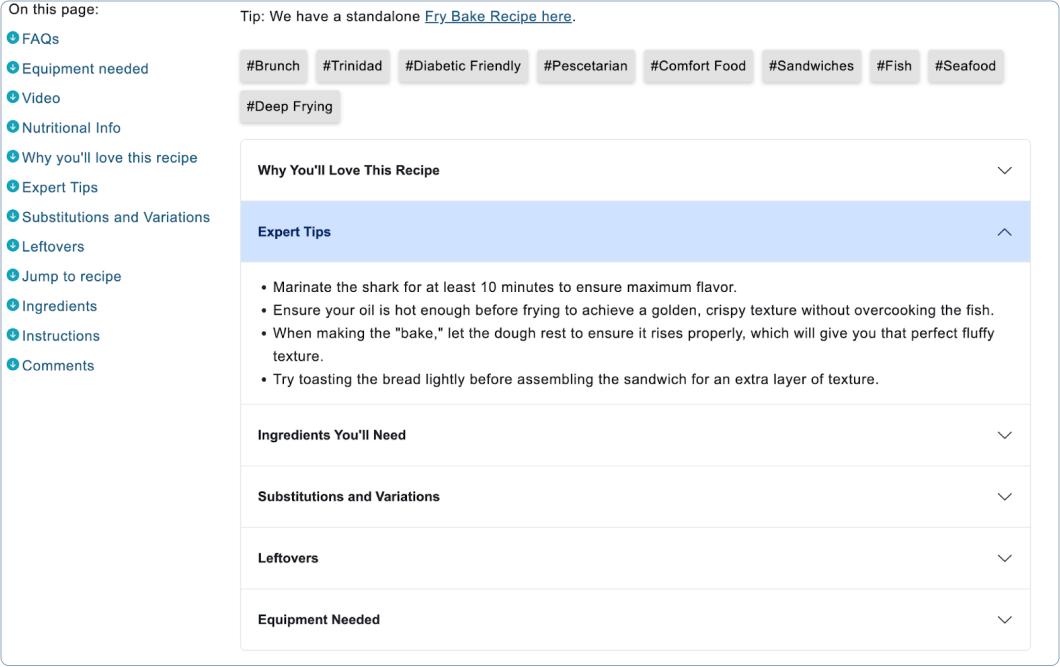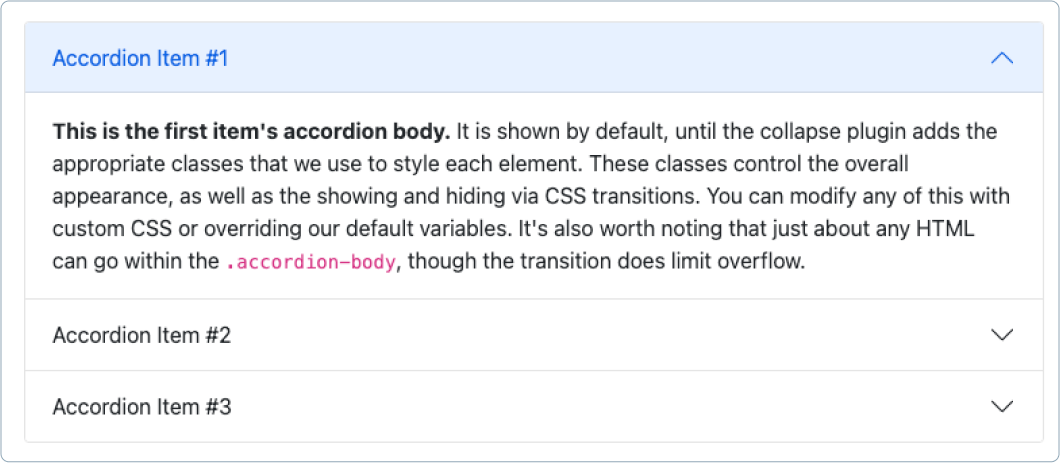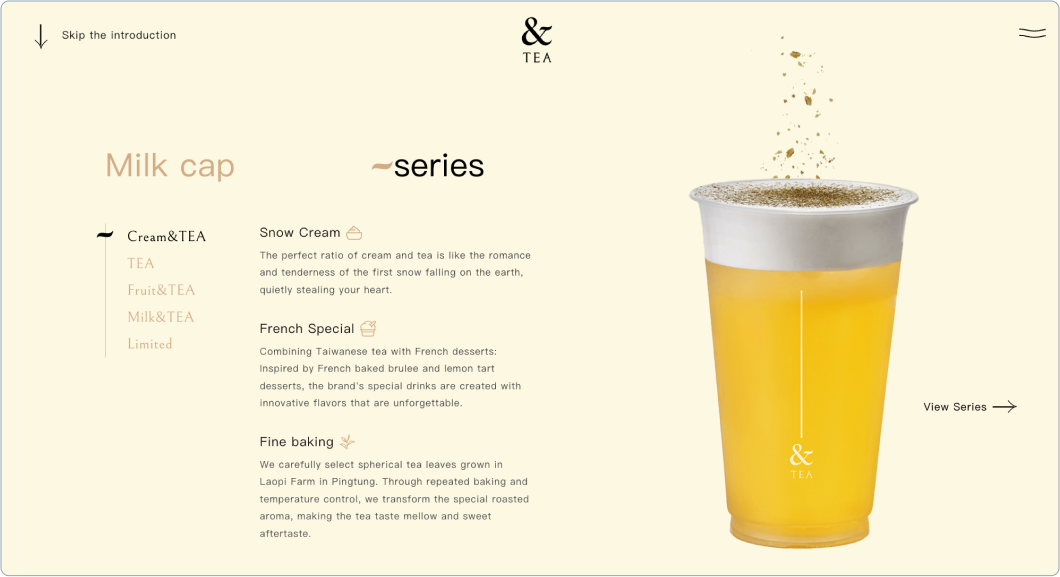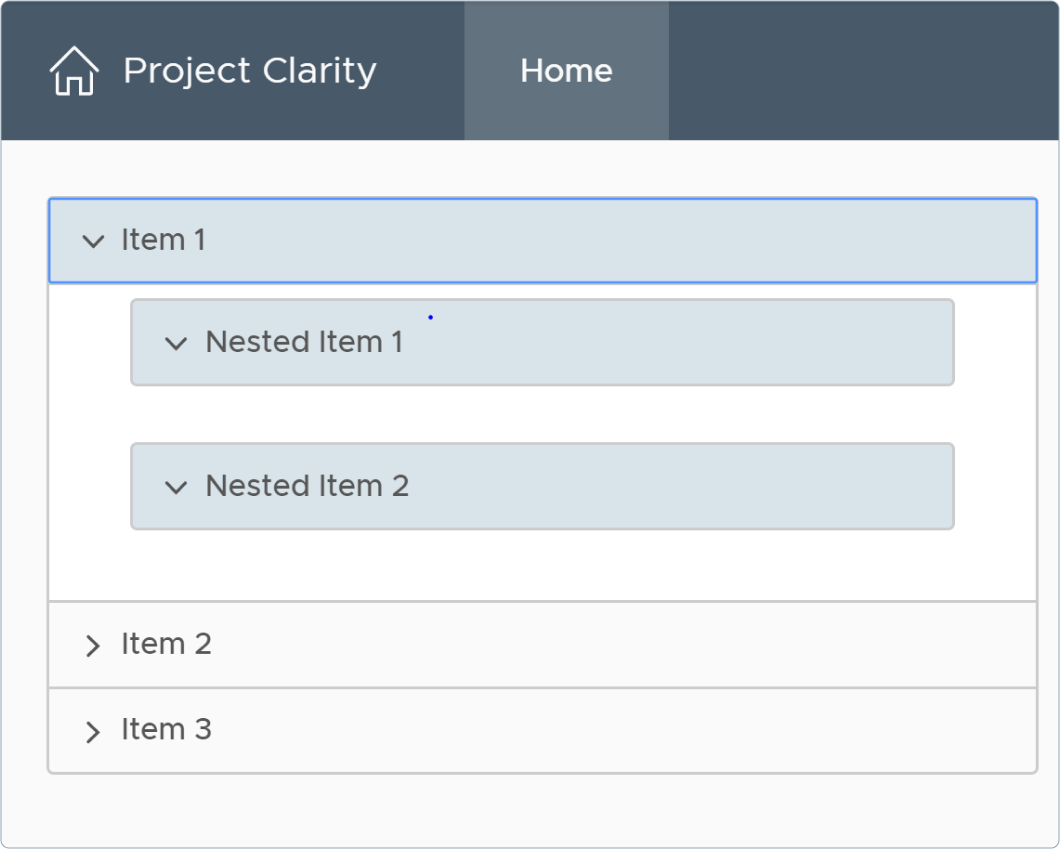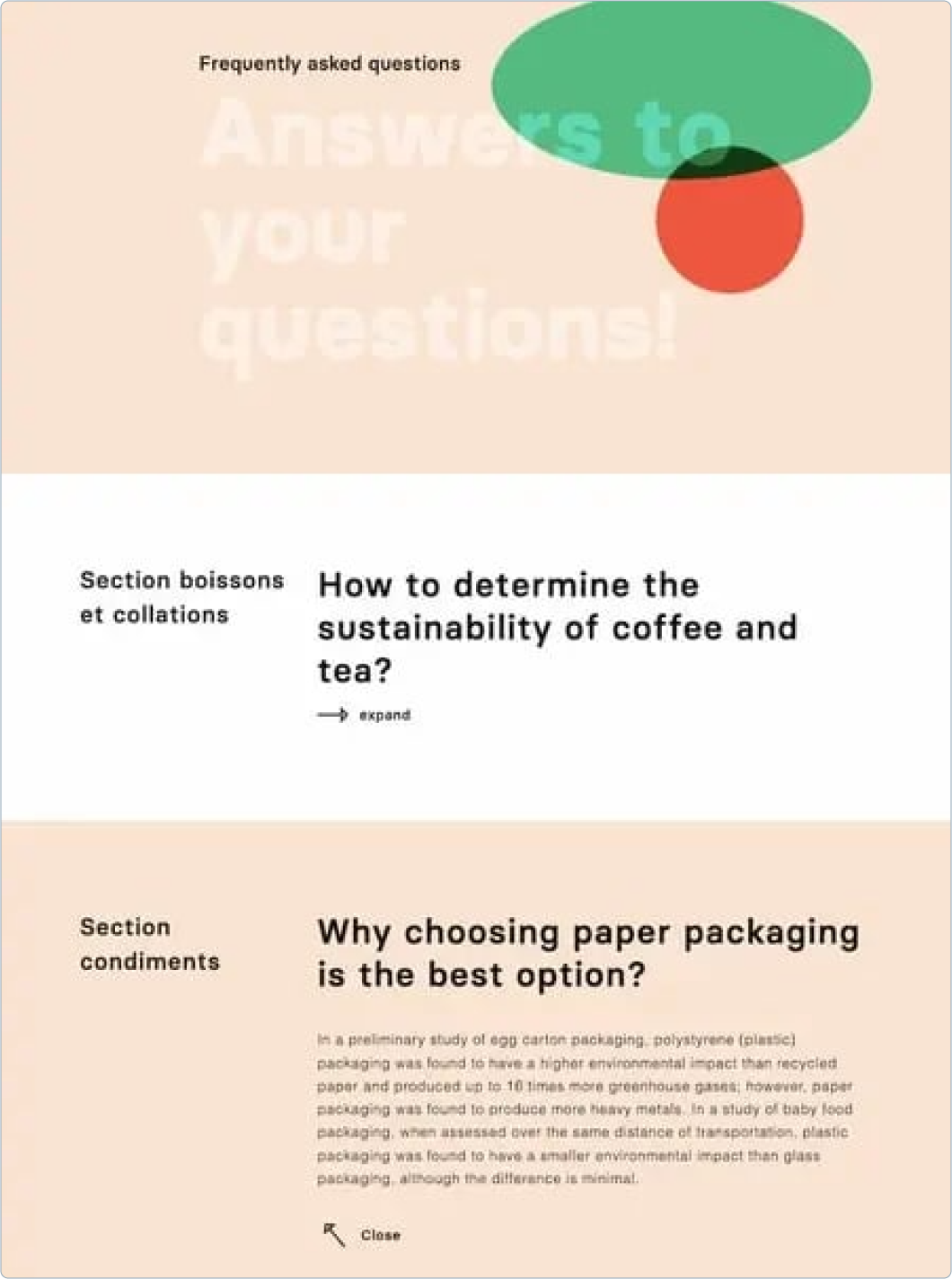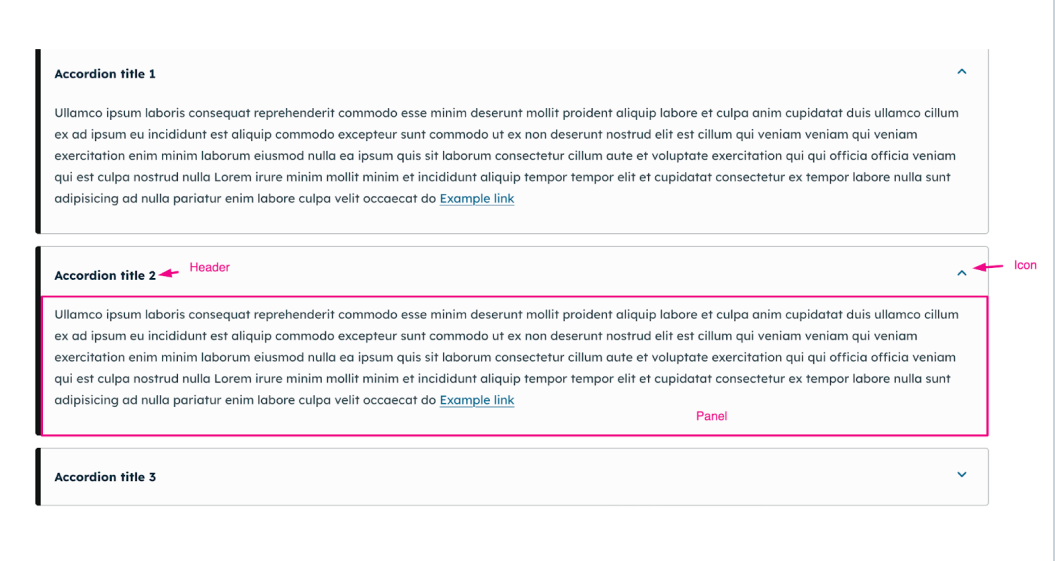
On this page:
- Introduction
- What is an accordion UI?
- Key benefits of using accordions
- Accordion UI design examples (inspiration showcase)
- Best practices for designing effective accordions
- Responsiveness & accessibility considerations
- Keyboard navigation
- User experience (UX) considerations for accordions
- Tips & techniques for implementation
- Accordions vs. other UI components: when to use what
- Conclusion
Introduction
Accordions are a popular UI design pattern used in web and app interfaces to present content in an organized, user-friendly manner. They consist of collapsible sections that expand when clicked, allowing users to reveal relevant information without overwhelming the screen with too much content at once.
Why are accordions useful in web design?
Accordions help designers manage content efficiently, improving usability and readability by reducing clutter. They are particularly effective for structuring frequently accessed but secondary information, such as FAQs, product descriptions, and navigation menus. By keeping content hidden until needed, accordions enhance the user experience while making interfaces more intuitive and accessible.
What this guide covers
This article will explore:
- Practical examples of effective accordion UI designs
- Best practices for creating smooth and user-friendly accordions
- How to make accordions accessible and responsive across different devices
- Tips for implementing accordions using various coding frameworks
By the end of this guide, you will have a clear understanding of how to design and implement accordions that improve both functionality and aesthetics in your web projects.
What is an accordion UI?
An accordion UI is a design pattern used in web interfaces to organise content into collapsible sections. Each section has a header that users can click or tap to reveal or hide the corresponding content. This interaction allows users to quickly navigate and access relevant information without being overwhelmed by large blocks of text.
Accordions are particularly useful for improving readability, enhancing user experience, and saving screen space, especially on mobile devices.
Accordion UI elements
A typical accordion UI consists of three main components: Header, Icon and Panel. The following diagram shows them together.
1. Header
- The clickable title area for each section of the accordion.
- Clearly indicates the content within the section.
- Should be descriptive and concise to improve usability.
2. Icon (Indicator)
- Visual cues that indicate whether a section is expanded or collapsed.
- Common indicators include:
- Plus (+) / Minus (-) icons to show open/closed states.
- Arrow (▶ / ▼) icons that rotate when a section expands.
3. Panel (Content Area)
- The hidden or visible content area that expands when the user clicks the header.
- Can contain text, images, videos, or even interactive elements like forms.
- Should have smooth transitions to make the expansion feel natural.
Common use cases for accordions
Accordions are commonly used in web design for organizing content-heavy sections, such as:
- FAQs (Frequently Asked Questions) – Helps users quickly find answers to their questions.
Source: - Product Details & Descriptions – Used in eCommerce to display specifications, reviews, and additional product info.
Source: - Menus & Navigation – Great for compact navigation, especially on mobile screens.
Source: - Forms & Filters – Used to simplify complex forms by grouping related fields.
Source: - Content-Rich Sections – Helps in breaking up long content in dashboards, blogs, or knowledge bases.
Source: Classic
Key benefits of using accordions
Accordions are a powerful tool in UI/UX design because they help organize large amounts of content efficiently. Instead of overwhelming users with lengthy text, accordions structure information into collapsible sections, making it easier to navigate, scan, and interact with.
Below are the key benefits of using accordion UI elements in web design:
Space efficiency
Accordions help manage large amounts of content while maintaining a clean, structured layout.
Reduces Clutter – Instead of displaying everything at once, users can expand only the sections they need.
Ideal for Small Screens – On mobile devices, where screen space is limited, accordions prevent excessive scrolling.
Optimized Layouts – Works well in sidebars, FAQs, and product pages, keeping content organized.
Example: Imagine an eCommerce product page with detailed specifications, reviews, FAQs, and return policies. Without an accordion, all this information would take up significant space. Using an accordion allows customers to expand only the sections they are interested in, creating a tidy and user-friendly layout.
Improved readability
Breaking content into smaller, digestible sections makes it easier for users to scan and find information.
Encourages Skimming – Users can quickly locate relevant content without reading everything.
Prevents Cognitive Overload – Too much visible content can overwhelm users, leading to frustration.
Logical Grouping – Content is categorized into sections, making it easier to follow.
Example: On a university website, an accordion can be used to break down admission requirements, tuition fees, and course details into separate sections, making the content more structured and digestible.
Enhanced user experience
Accordions improve navigation by focusing user attention and minimizing unnecessary scrolling.
Reduces Scrolling Fatigue – Users only interact with relevant sections, improving engagement.
Creates a Smooth Flow – Expanding/collapsing content guides users through the page naturally.
Interactivity Keeps Users Engaged – Clickable elements add a sense of control over how content is viewed.
Example: A help center page that uses an accordion makes it easy for users to quickly find answers without sifting through an entire FAQ section.
Accordion UI design examples (inspiration showcase)
Accordion UI elements can take many forms depending on the content structure, branding, and user experience goals. Below are four common styles, each with unique characteristics and considerations for mobile responsiveness and accessibility.
Minimalist accordion
A minimalist accordion focuses on simplicity, making content easy to read and navigate. It avoids unnecessary styling, using clean lines, ample white space, and a neutral color scheme.
- Works well for FAQs, documentation, and content-heavy pages.
- Uses clear and readable fonts with properly spaced sections.
- Avoids excessive colors, animations, or distractions.
Mobile responsiveness and accessibility considerations
On mobile, sections should expand fluidly without shifting content unexpectedly.
Clickable areas should be large enough for easy tapping.
Headers must have clear focus states and be accessible via keyboard navigation.
ARIA attributes like aria-expanded and aria-controls should be used for screen readers.
This accordion enhances readability by keeping the focus on content. It is particularly effective in professional settings where clarity is key.
Interactive/animated accordion
An interactive or animated accordion enhances engagement through smooth transitions and motion effects. Subtle animations can provide visual feedback, improving the user experience.
Uses CSS or JavaScript animations for fading, sliding, or expanding effects.
Helps indicate state changes, making interactions clearer.
Ideal for modern web designs, landing pages, and interactive guides.
Mobile responsiveness and accessibility considerations
Animations should be lightweight and not cause performance issues on mobile.
Avoid excessive motion that could impact users with motion sensitivity.
Ensure animations do not interfere with keyboard navigation or screen reader use.
Motion effects make the accordion feel more dynamic and responsive. When used properly, animations enhance usability without distracting from the content.
Nested accordion
A nested accordion allows for multiple levels of expandable content, making it useful for hierarchical information.
Organises content into primary and secondary collapsible sections.
Commonly used in knowledge bases, technical documentation, and educational platforms.
Prevents overwhelming users by revealing content progressively.
Mobile responsiveness and accessibility considerations
Nested accordions must be carefully structured to prevent excessive indentation, which can become confusing on small screens.
Keyboard navigation should allow users to expand and collapse sections without difficulty.
Proper labelling is necessary to maintain screen reader clarity when multiple sections are nested.
This accordion style is useful for structuring detailed information logically. It prevents cognitive overload by displaying content in a progressive manner.
Stylised accordion
A stylised accordion incorporates creative elements such as custom typography, icons, or themed backgrounds to align with a brand’s visual identity.
Uses decorative elements like gradients, textures, or animated icons.
Works well for creative portfolios, entertainment websites, or promotional pages.
Requires balance between aesthetics and readability to maintain usability.
Mobile responsiveness and accessibility considerations
Designs must scale properly across different screen sizes without losing functionality.
Icons and decorative elements should not interfere with readability.
Ensure contrast ratios meet accessibility guidelines for text and icons.
This approach adds personality to a website but must be implemented carefully to avoid reducing readability or making the UI feel cluttered.
Best practices for designing effective accordions
A well-designed accordion improves usability, enhances accessibility, and ensures a smooth user experience. Below are key best practices to follow when implementing accordion UI elements.
Clear labelling
Each accordion section should have a concise and descriptive heading that clearly communicates what content is inside.
Avoid vague labels like "More Info" or "Details"—instead, use specific titles such as "Shipping Information" or "Return Policy."
Keep headings short but meaningful to improve scanability.
Use consistent typography, ensuring text is readable and aligned properly.
Why it matters: Clear labelling allows users to quickly identify relevant sections without unnecessary clicks, improving navigation efficiency.
Logical ordering
Accordion sections should follow a sequence that makes sense for users.
Group related content together to improve readability.
Place the most frequently accessed sections at the top.
For FAQs, list questions based on importance or user demand.
Why it matters: A well-structured accordion prevents users from having to search through multiple sections to find what they need, reducing frustration.
Consistent indicators
Visual indicators help users understand whether a section is expanded or collapsed.
Use standard icons such as arrows (▶/▼) or plus/minus symbols (+/-).
Ensure that the icons change state when the section expands or collapses.
Avoid unnecessary animation delays that could confuse users.
Why it matters: Consistent indicators improve usability by providing clear visual feedback on the state of each accordion section.
Focus management
A good accordion should be easy to navigate for both mouse and keyboard users.
Ensure keyboard users can move between accordion headers using the Tab key.
Allow users to expand/collapse sections using the Enter or Space keys.
Use ARIA attributes like aria-expanded and aria-controls to improve screen reader support.
Why it matters: Proper focus management makes accordions accessible to all users, including those who rely on keyboard navigation or assistive technologies.
Content relevance
Only place information in an accordion if it truly benefits from a collapsible format.
Avoid using accordions for short, easy-to-scan content—static text is often more effective.
Use accordions for sections that contain secondary information, such as FAQs or additional product details.
Ensure that collapsed content is still search engine friendly so it can be indexed properly.
Why it matters: Overusing accordions can make content harder to access rather than easier. Keeping only relevant information in collapsible sections enhances usability.
Responsiveness & accessibility considerations
A well-designed accordion should function smoothly across different devices and be accessible to all users, including those with disabilities. Below are key considerations for making accordions both responsive and accessible.
Mobile-first approach
Accordions are especially useful on mobile devices, where screen space is limited. Designing with a mobile-first approach ensures better usability.
On small screens, accordions reduce scrolling and prevent content overload.
For navigation menus, accordions can replace traditional dropdowns to save space.
Content should reflow properly when expanded, preventing layout shifts.
Why it matters: A mobile-first approach ensures that accordions are intuitive on touchscreens, enhancing user experience on smartphones and tablets.
Adaptive breakpoints
Accordions should adapt seamlessly to different screen sizes using CSS media queries.
Ensure breakpoints allow accordions to transition smoothly from mobile to desktop views.
Maintain touch-friendly tap targets (at least 48x48 pixels) for easy interaction.
Consider switching to a tabbed layout or inline expansion for large screens where space is not a constraint.
Why it matters: Adaptive breakpoints ensure that accordions remain functional and visually appealing across all devices.
Screen reader compatibility
Accordions should be accessible to users who rely on screen readers. This requires proper use of (Accessible Rich Internet Applications) attributes.
Use aria-expanded="true" or aria-expanded="false to indicate the state of each section.
Add aria-controls to link accordion headers with their corresponding content panels.
Ensure each header has a <button> element so assistive technologies recognize it as interactive.
Example of an accessible accordion heading:
<button aria-expanded="false" aria-controls="panel1">
Section 1
</button>
<div id="panel1" role="region" aria-hidden="true">
Content for Section 1.
</div>
Why it matters: ARIA attributes improve the experience for screen reader users, ensuring they can navigate and interact with accordions effectively.
Keyboard navigation
Users should be able to interact with an accordion without a mouse.
The Tab key should move focus between headers.
The Enter or Space key should expand/collapse sections.
The Up/Down arrow keys can be used to navigate between accordion headers in some implementations.
Why it matters: Proper keyboard navigation ensures that users with mobility impairments or those using assistive devices can still interact with the accordion.
User experience (UX) considerations for accordions
A well-designed accordion should not only be functional but also enhance user experience by making content easy to read, navigate, and interact with. Below are key UX factors to consider when designing accordion interfaces.
Readability and content prioritisation
Accordions should improve content clarity rather than complicate navigation.
Keep section titles clear and descriptive so users immediately understand what each section contains.
Use concise content within expanded sections to avoid overwhelming users.
Ensure consistent spacing and typography for easy scanning and readability.
Why it matters: If users struggle to understand what each accordion section represents, they may ignore the content altogether.
Ease of use and discoverability
Users should immediately recognize how to interact with the accordion without guesswork.
Use familiar UI patterns, such as a downward arrow or plus/minus icons, to indicate expandable sections.
Make accordion headers large enough to tap on mobile without misclicking.
Avoid hidden or unexpected behaviours, such as auto-closing sections when a new one opens, unless it's expected behaviour (e.g., an FAQ).
Why it matters: Accordions should feel intuitive, preventing users from feeling lost or confused.
Intuitive interaction and navigation
Accordions should provide smooth and predictable interactions to guide users efficiently.
Ensure smooth transitions (e.g., sliding or fading effects) instead of abrupt content shifts.
Maintain state persistence—if a user opens an accordion section and navigates away, it should remain open when they return (when applicable).
Support keyboard navigation for better usability and accessibility.
Why it matters: Poor interaction design can frustrate users, leading to high bounce rates or abandonment.
Cognitive load and user control
Accordions should simplify content without forcing users to remember hidden information.
If multiple sections can be open at once, users can refer back to previous sections easily.
If only one section opens at a time, ensure it’s clear that previous content has collapsed.
Avoid accordions for critical or frequently accessed information—it’s better to display essential content openly.
Why it matters: Users should never feel overwhelmed or forced to reopen sections multiple times to recall information.
Visual hierarchy and consistency
Accordions should fit seamlessly within the overall design of the website or application.
Ensure consistent color schemes, fonts, and icon styles across all sections.
Use bold or highlighted headings to emphasize important sections.
Differentiate primary vs. secondary accordions with subtle visual cues (e.g., background shading or indentation).
Why it matters: A well-structured accordion guides the user’s eye, making content easier to navigate.
Tips & techniques for implementation
Implementing a well-functioning accordion requires careful selection of tools, optimisation for performance, and customisation to fit branding. Below are key techniques for effective accordion UI development.
Coding frameworks & libraries
Many frameworks and libraries offer pre-built accordion components, making implementation easier and more efficient.
Popular frontend frameworks & libraries
– Includes a built-in accordion component with CSS and JavaScript functionality.
jQuery – Provides an accordion widget with customizable options and event handling.
React Components – Various UI libraries (e.g., , Chakra ) offer ready-to-use accordion components.
– A flexible Drupal-based theme with accessible and well-structured accordion patterns.
Minimalist & lightweight libraries
– A lightweight, modern CSS framework with minimalistic styles, ideal for simple and responsive accordions.
Material – Combines Material Design principles with Tailwind CSS for a flexible, modern approach to UI components.
– A modern CSS framework that provides simple yet flexible accordion components with minimal setup.
– A responsive front-end framework with flexible accordion components suitable for large-scale projects.
Why it matters: Using frameworks speeds up development while ensuring best practices in responsiveness and accessibility.
Performance considerations
Optimising accordions for performance ensures fast loading times and a smooth user experience.
Avoid unnecessary JavaScript dependencies that increase page load time.
Use CSS transitions for animations instead of JavaScript-heavy solutions.
Implement lazy loading if accordions contain images or media.
Why it matters: A lightweight, optimized accordion improves site performance, particularly on mobile devices with limited resources.
Customisation
Accordions should be adapted to match the visual identity and functionality of a brand.
Modify colours, typography, and icons to align with the website’s design.
Ensure a balance between aesthetics and usability—avoid excessive styling that reduces readability.
Use microinteractions (e.g., subtle hover effects) to improve user engagement.
Why it matters: A custom accordion enhances brand consistency while maintaining usability.
Testing & iteration
Thorough testing ensures that the accordion works correctly across different devices and user scenarios.
Conduct user testing to identify usability issues, such as confusing interactions or unclear labels.
Run A/B tests to compare different accordion styles and measure engagement.
Test across multiple browsers and devices to ensure consistency.
Why it matters: Regular testing and refinements help create an intuitive and accessible accordion UI.
Accordions vs. other UI components: when to use what
While accordions are an excellent way to organize content, they are not the only UI component for managing information. Other components like tabs, toggles, and dropdowns serve similar purposes but are best suited for different use cases. Below is a comparison of these UI elements and when to use each one.
Accordion vs. Tabs
| Feature | Accordions | Tabs |
|---|---|---|
| Best for | Organising large amounts of content into collapsible sections. | Presenting multiple categories side by side for quick switching. |
| Interaction | Users expand/collapse sections one at a time. | Users switch between panels without expanding/collapsing content. |
| Screen space | Saves space by hiding content until needed. | Takes up more space since all tabs are visible at once. |
| Mobile use | Works well for long-form content and FAQs. | Can become difficult to navigate if there are too many tabs. |
When to use:
Use an accordion when content needs to be revealed progressively (e.g., FAQs, collapsible instructions).
Use tabs when users need to switch quickly between sections without losing context (e.g., product details, dashboards).
Accordion vs. toggles
| Feature | Accordions | Toggles |
|---|---|---|
| Best for | Expanding content in a structured, multi-section format. | Enabling or disabling a setting, option, or preference. |
| Interaction | Users expand/collapse content sections. | Users switch between two states (on/off, show/hide). |
| Screen space | Helps keep content organised and structured. | Minimal impact on layout since toggles are small. |
| Mobile use | Works well for text-heavy sections. | Ideal for settings panels and quick interactions. |
When to Use:
Use an accordion when multiple expandable sections are needed (e.g., FAQs, navigation menus).
Use a toggle when users need to enable or disable a setting (e.g., dark mode switch, privacy settings).
Accordion vs. dropdowns
| Feature | Accordions | Dropdowns |
|---|---|---|
| Best for | Expanding sections of content for better readability. | Displaying a list of options for selection. |
| Interaction | Expands/collapses content sections on click. | Shows/hides a menu or list of options. |
| Screen space | Helps organise content-heavy sections. | Saves space by hiding options in a compact list. |
| Mobile use | Works well for long-form content and structured information. | Ideal for selecting from a list without taking up much screen space. |
When to Use:
Use an accordion when structuring large blocks of content that need to be expanded.
Use a dropdown when providing a list of choices (e.g., country selection, sorting options).
Conclusion
Accordions are an essential UI component that can improve usability, enhance organisation, and optimise space efficiency on web pages. Whether used for FAQs, product details, or interactive navigation, a well-designed accordion makes information more accessible while maintaining a clean and structured layout.
To maximise the effectiveness of accordions:
Ensure clear labelling and logical ordering to improve readability.
Use responsive and accessible designs to accommodate all users, including those with disabilities.
Choose the right frameworks and coding techniques to build efficient and scalable accordion components.
Consider alternative UI elements like tabs or dropdowns when an accordion is not the best fit for the content structure.
By following best practices and considering user experience principles, designers and developers can create accordions that are functional, aesthetically pleasing, and highly intuitive. Implementing accordions correctly enhances user engagement and ensures seamless interaction across different devices and platforms.